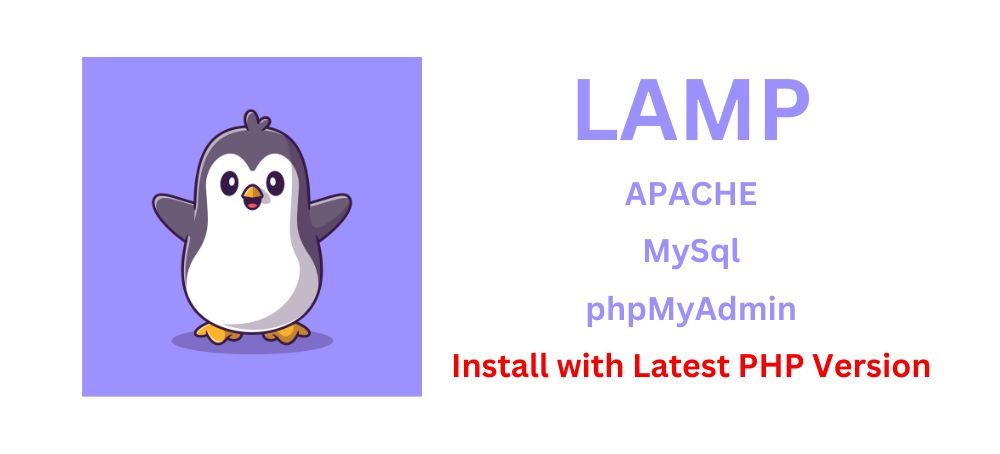
LAMP (Linux, Apache, MySQL, PHP) is a popular open-source software stack used for web development. phpMyAdmin is a web-based tool that helps manage MySQL databases. In this article, we will explore the benefits of using LAMP with phpMyAdmin, the prerequisites for installation, and a step-by-step guide on how to install and integrate the LAMP stack with phpMyAdmin on your Linux server.
Benefits of using LAMP with phpMyAdmin:
Using LAMP with phpMyAdmin offers several benefits, such as:
-
Open-source software: LAMP and phpMyAdmin are free and open-source software, making them accessible to all.
-
Flexibility: LAMP with phpMyAdmin allows you to create dynamic and interactive websites that can handle high traffic volumes.
-
Compatibility: LAMP with phpMyAdmin works seamlessly with different operating systems, making it a versatile choice.
-
Simplified database management: phpMyAdmin simplifies the management of MySQL databases, allowing developers to easily add, edit, and delete data.
Prerequisites for installing LAMP with phpMyAdmin:
Before you start the installation process, ensure that your Linux server meets the following prerequisites:
-
A Linux-based operating system: Ubuntu, CentOS, and Debian are popular choices.
-
Administrative access to the server: You need root or sudo access to install and configure the LAMP stack and phpMyAdmin.
-
A stable internet connection: The installation process involves downloading and installing software from remote repositories, so ensure that you have a stable internet connection.
Part 1: Installing Apache:
Apache is a popular web server that provides a stable and secure platform for hosting websites. Here's how to install Apache on your Linux server:
-
Update your system: Run the command "sudo apt-get update" (for Ubuntu) or "sudo yum update" (for CentOS) to update your system.
-
Install Apache: Run the command "sudo apt-get install apache2" (for Ubuntu) or "sudo yum install httpd" (for CentOS) to install Apache.
-
Configure Apache settings: Modify the Apache configuration file to optimize performance, such as adjusting the number of worker threads or enabling caching.
-
Test Apache: Verify that Apache is running by opening a web browser and entering your server's IP address or hostname.
Part 2: Installing MySQL:
MySQL is a popular database management system used in conjunction with Apache and PHP. Here's how to install MySQL on your Linux server:
-
Install MySQL: Run the command "sudo apt-get install mysql-server" (for Ubuntu) or "sudo yum install mysql-server" (for CentOS) to install MySQL.
-
Create a MySQL database: Use the MySQL command-line interface to create a new database for phpMyAdmin.
-
Configure MySQL settings: Modify the MySQL configuration file to optimize performance, such as increasing the maximum number of connections.
-
Test MySQL: Verify that MySQL is running by logging in to the MySQL command-line interface and executing a query.
Part 3: Installing PHP:
PHP is a popular server-side scripting language used to create dynamic web pages. Here's how to install PHP on your Linux server:
-
Install PHP: Run the command "sudo apt-get install php" (for Ubuntu) or "sudo yum install php" (for CentOS) to install PHP.
-
Configure PHP settings: Modify the PHP configuration file to optimize performance, such as increasing the maximum upload size or enabling error reporting.
-
Test PHP: Verify that PHP is working by creating a test PHP file and accessing it through a web browser.
Part 4: Installing phpMyAdmin:
phpMyAdmin is a web-based tool that simplifies the management of MySQL databases. Here's how to install phpMyAdmin on your Linux server:
-
Download phpMyAdmin: Visit the phpMyAdmin website and download the latest version of the software.
-
Install phpMyAdmin: Extract the downloaded files and copy them to the appropriate directory on your server.
-
Configure phpMyAdmin settings: Modify the phpMyAdmin configuration file to optimize performance and security, such as changing the default username and password or restricting access to certain IP addresses.
-
Secure phpMyAdmin: Add an extra layer of security to phpMyAdmin by configuring it to require a password or by restricting access to specific IP addresses.
Part 5: Integrating LAMP with phpMyAdmin:
Once you have installed Apache, MySQL, PHP, and phpMyAdmin, you need to configure them to work together. Here's how to do it:
-
Install required PHP extensions: phpMyAdmin requires several PHP extensions to function properly. Install them using the appropriate package manager.
-
Create a virtual host: Configure Apache to serve phpMyAdmin as a virtual host.
-
Configure phpMyAdmin to connect to MySQL: Modify the phpMyAdmin configuration file to specify the MySQL database, username, and password.
-
Test LAMP with phpMyAdmin: Verify that everything is working properly by accessing phpMyAdmin through a web browser.
Part 6: Troubleshooting and Maintenance:
Inevitably, you may encounter problems when installing or using LAMP with phpMyAdmin. Here are some common issues and how to troubleshoot them:
-
Unable to start Apache, MySQL, or PHP: Check the error logs for each component to determine the root cause of the problem.
-
phpMyAdmin not connecting to MySQL: Verify that the correct username and password are specified in the phpMyAdmin configuration file and that MySQL is running.
-
Server running slow: Check the resource utilization of each component and adjust their settings accordingly.
To maintain LAMP with phpMyAdmin, you should regularly update the software and perform routine maintenance tasks, such as backing up your MySQL databases.
Note you can use these command to install Full LAMP with phpMyAdmin (PHP 8.2)
1. sudo apt update
2. sudo apt upgrade
3. sudo apt install apache2
4. sudo apt install libapache2-mod-php -y
5. sudo /etc/init.d/apache2 restart
6. sudo apt install mysql-server
7. sudo apt install mysql-client
8. sudo apt-get install php8.1-curl
9. sudo apt install phpmyadmin
Congrats you successfully installed LAMP with phpMyAdmin. Now to open phpMyAdmin type on your browser by ip_address/phpmyadmin
Part 7: Conclusion:
LAMP with phpMyAdmin is a powerful tool for web developers that provides a robust, flexible, and secure platform for hosting websites. By following this step-by-step guide, you can install and configure the LAMP stack and phpMyAdmin on your Linux server, allowing you to take advantage of their many benefits. Remember to regularly maintain and update your software to ensure optimal performance and security.


Maneesh Kumar
As a multi-talented professional, I have experience as a software developer, digital marketer, SEO specialist, and content creator. Throughout my career, I have completed various projects that have enhanced my skills and knowledge in the IT field. With over six years of experience, I am well-equipped to tackle any challenge that comes my way.